Download Ebook FAQ
How do I view the ebook on an iPad?
- Verify that you have the iBooks app installed.
- Open the Safari browser on the iPad.
- Access the download ebook page on your iPad.
- When you click on the “Download ebook for e-reader” button, you should see an option to open the file in iBooks.
How do I view the eBook on a Nook from a computer?
- Click the “Download ebook for e-reader” button to add the epub file to your computer.
- Connect your Nook to your computer via the Nook’s Micro USB cable.
- The Nook should appear as an external hard drive.
- On a PC, this should appear when you click on ‘computer’ or ‘my computer.’
- On a Mac, this should appear when you click on ‘finder’
- Click on the device.
- Drag and drop the epub file to the ‘My Documents’ folder of the Nook.
- Disconnect the Nook from your computer
- The ebook should appear in the ‘My Library’ section of the Nook.
How do I view the ebook directly on a Nook?
You may be able to access the download page from your Nook via its Internet browser. If so, click the “Download ebook for e-reader” button and save the file to ‘My Library’ in your Nook. You can also view the PDF version of the ebook on your Nook.
How do I view the ebook on a Kindle?
Click the “Download ebook for Kindle” button to access the mobi version of the ebook. You can also view the PDF version of the ebook on your Kindle.
Note: You may need to download and install a file explorer program, such as the free ES File Explorer app from the Amazon Appstore. Use this file explorer to find the book file (in the main Kindle directory) and copy it by pressing and holding the icon until the submenu pops up. Then go to the Books folder, paste the file (with ES Explorer you will need to select ‘Operations’, then hit paste). Power your Kindle off and back on and the eBook should appear in the Books tab.
How do I sideload an ebook to a Kindle Fire with access to a computer?
- Using the mini USB to USB cord that came with your Kindle, connect the Kindle Fire to a computer.
- From your computer’s Internet browser, click the “Download ebook for Kindle” button.
- Using a file explorer program, open the Kindle (it will show as a temp drive) and the folder on the computer that contains the downloaded ebook file.
- Drag the ebook file from the computer to the Kindle Fire Books directory (the documents folder)
- Follow your computer’s procedure for disconnecting peripheral devices.
- The book will now be available in the Kindle Fire’s ‘Books’ tab or Kindle library.
I can’t seem to access the ebooks on any of my devices.
Please then download the PDF version. This will be available on all your devices. The format is exactly the same and the information is all there, just like the printed book. However, you will not be able to use some eReader features like page-turn and will have to scroll through the pages, as with a regular PDF document.
I can open the file but some of the pages look strange, especially the ones with graphs or Facts & Figures tables or diagrams
Use your device’s menu to change font size on your device to read the book. Often, decreasing the font size can move a diagram or graph up to the previous page and show all the information together easily. You may also want to change your settings on your device to left alignment instead of justified text and/or change from landscape to portrait orientation.
Can I use Amazon Echo to listen to the eBook?
Yes. First, download the mobi file formatted for Kindle (click the Download ebook for Amazon Echo button) to your Kindle device or a Kindle app on your tablet. When it is in your library folder to ‘read,’ open the Alexa app on your device. Choose ‘Music and Books’ and browse the books to read. Alexa will read the book or sections of the book that you select.



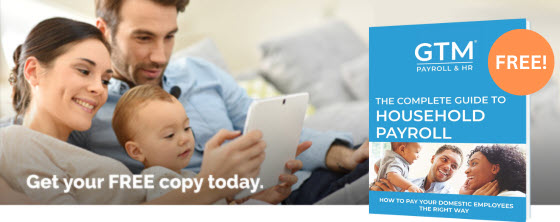
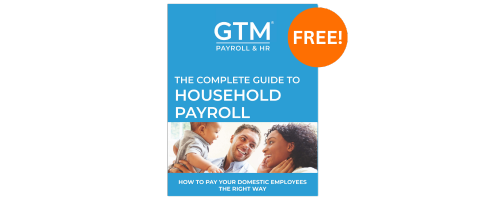 Get your free:
Get your free: